Background
We are introducing a new method to access your Citrix Applications called Citrix Receiver.
What is Citrix Receiver?
Citrix Receiver lets you access your published applications and desktops for which you have been granted access.
The Citrix Receiver icon will replace the Citrix Online Plug-in
in the notification area by your system clock.
Accessing Citrix Receiver
1. Double-click the Citrix Receiver icon in the notification area by your system clock.
2. Before you can launch an application, you must first choose which resource should be placed on the Receiver home screen. Select the + sign on the left side of the Citrix Receiver home screen.
3. You will see a list of Stores available to you:
a. All Applications – All published applications and virtual desktops
b. MyCitrixApps – Production and UAT published applications
c. MyCitrixDev – DEV published applications
d. MyCitrixPortia – Portia published applications
e. MyVirtualDesktop – Virtual desktops
4. Click on one of the stores and then click an application you wish to subscribe to (this will add the resource to the Receiver home screen). A check will appear next to the application name. Repeat to subscribe to additional published resources.
You will only need to subscribe to a resource once – the next time you launch Citrix Receiver your subscribed published resources will already be displayed in your Receiver home screen.
5.
a. Your selected resource(s) will appear in your Citrix Receiver home screen.
b. You will also be able to access your applications from the Start -> All Programs menu (they will no longer appear in the Citrix Applications folder).
6. Single-click an application you wish to launch. If you use the Citrix Receiver you will briefly see a launch spinner below your application icon before your application launches.
7. Your application will appear on your desktop.
Unsubscribe a Published Resource
Right-click an application you wish to unsubscribe and select Remove.
Or hover on top of the application and click the X at the top left corner.
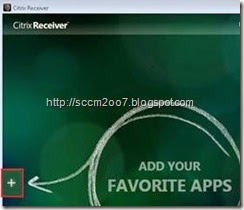

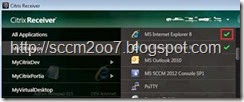
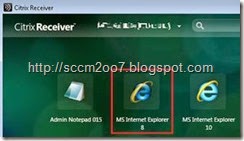




No comments:
Post a Comment