Appsense Installation and Configuration
1. Start installation and Click next on welcome page
2. Enter user information and click next
3. Accept License agreement and click next.
4. Enter license key and validation code then click next
5. Select Enterprise installation type and click next
6. Select Management Center and Personalization Server then click next
7. Select remote SQL instance and click next
8. Install the prerequisites and click next
9. Use the default installation directory and click next
10. Verify the summary and click on install button
11. Click finish to complete the installation.








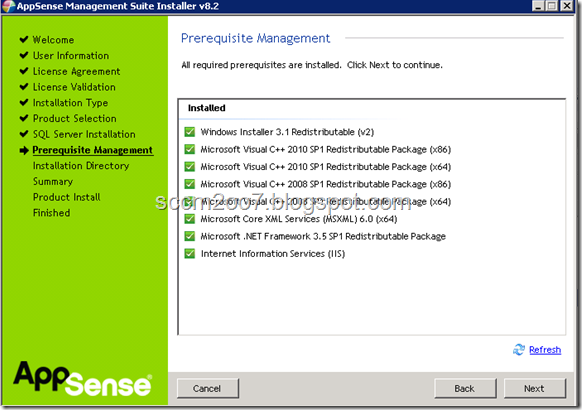




No comments:
Post a Comment