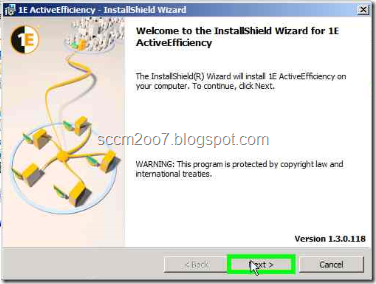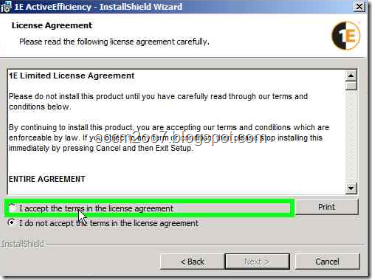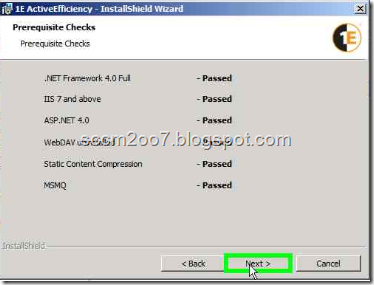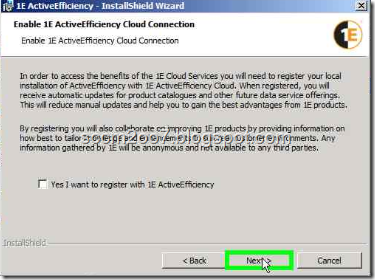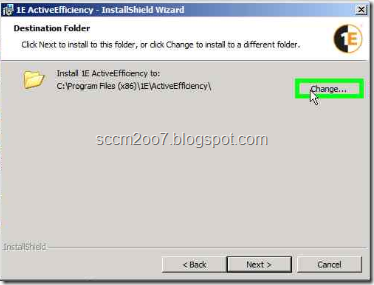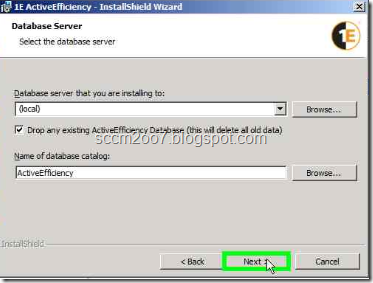ActiveEfficiency 1.3 - Prerequisites
The following prerequisites must be met prior to installing ActiveEfficiency.
DNS Alias for AB.test.local.com which points to the CAS server (note: this is only the recommendation and not a requirement)
Installation account
The ActiveEfficiency installation account must have the following permissions:
· db_creator in the SQL Server instance where the ActiveEfficiency database will be created
· Local administrator on the IIS Web Server where ActiveEfficiency will be installed
Installer prerequisites
The ActiveEfficiency installer will automatically check for the presence of the following on the IIS Web Server before installation can proceed:
· .NET Framework 4.5 Full Profile
· IIS 7 and above
· ASP .NET 4.0 or above
· MSMQ
The following checks are made by the installer on Windows Server 2008 R2 and above:
· The WebDAV publishing feature must not be installed - installing WebDAV will prevent ActiveEfficiency from working correctly so the installer checks that it is not present
· Static content Compression must be enabled
A registered 1E ActiveEfficiency Cloud account is a prerequisite for enabling a 1E ActiveEfficiency Cloud Connection . You can register before or during installation of ActiveEfficiency, see Create a 1E ActiveEfficiency Cloud Account for more details.
An SQL Server is required for the ActiveEfficiency database. The prerequisites for the database and SQL Server are explained below.
Operating system support
ActiveEfficiency will install on the following operating systems:
· Windows Server 2012 RTM
· Windows Server 2008 R2
· Windows Server 2008
Database prerequisites
The following prerequisites apply to the ActiveEfficiency database:
· Windows SQL 2005 or above
· SQL collation should be: latin, case-insensitive, accent-sensitive
MSMQ
ActiveEfficiency uses MSMQ to enable communications between itself and the 1E Products. The following ports are required for MSMQ Server communications on Windows Server 2008 and above:
| Connection Type | Port | Purpose |
| TCP | 1801 | Message Queuing (including HTTP messaging) message traffic and internal session management traffic between Queue Managers. |
| RPC_TCP | 135 | Dynamic RPC port typically assigned by RPC for handshaking with an independent client or with an RPC server for the Message Queuing server to determine the fixed ports. |
Nomad 5.0 - Prerequisites
This section describes prerequisites needed to ensure a successful deployment of Nomad.
| Requirements | Notes |
| General | The following requirements should be met before installing Nomad on your network. · · When upgrading we recommend that you update all versions of Nomad running on a single subnet at the same time. It is also highly recommended that all the Site Servers and Distribution Points are updated first with Nomad 5.0 before updating versions of Nomad running on the clients to avoid known compatibility issues between Nomad 5.0 clients and Distribution Points running earlier versions of Nomad. · Ensure DNS is working properly · Ensure client side firewalls allow exceptions to be made for NomadBranch.exe, NomadPackageLocator.exe andPackageStatusRequest.exe. See Windows Security Settings for more details. · Ensure the ConfigMgr Client is healthy and functioning properly |
| OS | Nomad and Nomad Multicast should install and be configurable on any workstation running the following Microsoft operating systems: · · Windows 8 Enterprise (32-bit and 64-bit) · Windows 7 (Embedded, Professional, Enterprise, Enterprise x64 and Ultimate) · Windows Vista (Business, Enterprise, Enterprise x64 and Ultimate) · Windows XP 32-bit with SP3 applied Nomad and Nomad Multicast should install and be configurable on any server running the following Microsoft operating systems: · · Windows Server 2012 · Windows Server 2008 R2 RTM, SP1 · Windows Server 2008 x64 SP1, SP2 · Windows Server 2008 SP1, SP2 · Windows Server 2003 SP2 |
| Systems Management | The following versions of ConfigMgr are supported: · · Configuration Manager 2012 RTM, SP1 · Configuration Manager 2007 SP2, R2, R3 |
| Nomad installers | Nomad has two sets of installers one for 32-bit systems and the other for 64-bit systems. The set that should be used depends on the ConfigMgr client installed on the local machine. · · ConfigMgr 2007 clients are always 32-bit so only the 32-bit Nomad installers should be regardless of whether the target computer is 32-bit or 64-bit. · ConfigMgr 2012 clients may be either 32-bit or 64-bit client so the Nomad installers used must match the local client. The Nomad 32-bit installers are in the NomadBranch.v5.0.x.x.zip file: · · NomadBranch.msi (in both the ConfigMgr2007 and ConfigMgr2012 directories) · NomadBranchAdminUIExt.msi (in ConfigMgr2007) · NomadBranchGui.msi (in DownloadMonitor) The Nomad installers for 64-bit systems are in the ConfigMgr2012 directory in the NomadBranch.v5.0.x.x.zip file: · · NomadBranchAdminUIExt2012.msi (32-bit installer for ConfigMgr 2012 console) · NomadBranchTools.msi · NomadBranch-x64.msi |
| Distribution Point | To support enhanced Package consistency checking, Nomad requires that the Nomad agent is installed on each ConfigMgr Distribution Point (DP). This agent enables file-level consistency checking by creating a manifest file on the DP for every version of each Package created. This allows Nomad to check that each file it downloads is consistent with the version available on the DP. | Note
On ConfigMgr 2012 systems LSZ generation using HTTP/HTTPS is not enabled by default on standalone Distribution Points. You will need to manually enable it on the Nomad agent running on the standalone DP by configuring the SpecialNetShare registry entry to include the 0x4000 value. | If the DP is not installed on a site server you must ensure that the Nomad registry setting PermittedLsZShares on the DP is updated to contain the local share name(s) used on the server (e.g. SMSPKGF$; SMSPKGG$; etc) to host ConfigMgr packages To support RDC you will also need to set the SigsFolder registry entry to point to the ConfigMgr RDC signatures folder. If the DP is installed on a site server this step is not required as Nomad retrieves the DP share name information directly from WMI For more details please refer to the description of the PERMITTEDLSZSHARES and SIGSFOLDER installer command-line properties. |
| System Center Configuration Manager | For each ConfigMgr Site Server where you intend to administer Task Sequence Packages to use Nomad as the alternate download Provider, you need to ensure the following conditions hold: · · The Configuration Manager Admin Console must be installed – as is the case in a default Configuration Manager installation. This is a prerequisite for the following: · The Nomad Admin Console GUI extensions must be installed · When using ConfigMgr 2012 the Nomad Branch Tools must also be installed. If these conditions do not hold the Nomad settings for Task Sequences will not be created correctly. | Note
This is the case even if you install a remote Configuration Manager Admin Console with the Nomad Admin Console GUI extension, except for Nomad Branch Tools which are required to be installed on ConfigMgr Site Server only. | |
| Nomad Download Monitor | The following components must be present prior to installing the Nomad Download Monitor: · · .NET Framework 2 or above · To use the Nomad Download Monitor to monitor remote machines the user account will require DCOM permissions. |
| Nomad NomadBranchTools | To install the NomadBranchTools for ConfigMgr 2012 the following needs to be present: · · A local installation of the System Center Configuration Manager 2012 Site Server. |
| Nomad Admin Console GUI extensions | To install the Admin Console GUI extensions the following needs to be present: · · A local installation of the System Center Configuration Manager Admin Console. · .NET Framework 2.0 or .NET Framework 3.5 If you want to install the Admin Console GUI Extensions on a remote ConfigMgr console then you will need to ensure that the Admin Console GUI Extensions have been installed on the site server first. |
| Nomad Multicast | To use the Multicast functionality for Nomad you will need a specific multicast license key available from 1E. For more information on purchasing license keys contact Sales, details on contacting 1E are provided in Technical Support for Nomad. |
| Windows security settings | File and Print Sharing The recommended way to facilitate Nomad peer-to-peer communications is to enable Windows File and Print Sharing. If this is not feasible on your network environment you can configure Nomad to use different means to access network shares, see Peer-to-peer enhancements for more details on configuring this option. Nomad port access Nomad uses UDP port 1779, by default, to communicate during the election process for determining the master on a subnet. The Nomad installer will automatically add NomadBranch.exe, NomadPackageLocator.exe and PackageStatusRequest.exe to the list of excepted programs. Manually configuring Nomad port access If you do need to open the Nomad port by hand, the following command-lines will open the firewall for NomadBranch.exe UDP and TCP requests on Windows 7, provided you run the command with sufficient privileges (you will need to run the equivalent for the NomadPackageLocator.exe andPackageStatusRequest.exe executables too): | > netsh advfirewall firewall add rule
name="NomadBranch.exe"
dir=in action=allow
program="NomadBranch.exe"
enable=yes profile=domain
protocol=udp
> netsh advfirewall firewall add rule
name="NomadBranch.exe"
dir=in
action=allow
program="NomadBranch.exe"
enable=yes
profile=domain protocol=tcp
| The equivalent on Windows XP is: | > netsh firewall set portopening udp 1779 NomadBranch
| | Attention
If you change the default port, please ensure all Nomad clients are communicating using the same port. | This command-line should be run on every machine where Nomad is installed, a convenient way to do this would be to create a ConfigMgr Package and Program with the above command line and advertise to all your Nomad machines. Using other firewalls If you are using other types of firewall on your systems you will need to open the Nomad port in these. You should refer to the specific firewall documentation for details on how to do this. |
PXE Everywhere 2.1 - Prerequisites
| The following operating system and software environment prerequisites should be met in order for PXE Everywhere to be successfully installed and run. | |
| Attention
You cannot mix the components from different versions of PXE Everywhere in a single installation. | |
In the requirements that follow, where an image is used as the alternative to a CD, it will be necessary to mount the image.
| Requirements | Notes |
| OS | PXE Everywhere local host is supported on the following Microsoft operating systems: · · Windows 8 Enterprise (32-bit and 64-bit) · Windows 7 (Professional, Enterprise, Enterprise x64 and Ultimate) · Windows Vista (Business, Enterprise, Enterprise x64 and Ultimate) · Windows XP 32-bit with SP3 applied · Windows Server 2012 · Windows Server 2008 R2 RTM, SP1 · Windows Server 2008 x64 SP1, SP2 · Windows Server 2008 SP1, SP2 · Windows Server 2003 SP2 PXE Everywhere central server is supported on the following Microsoft operating systems: · · Windows Server 2012 · Windows Server 2008 R2 RTM, SP1 · Windows Server 2008 x64 SP1, SP2 · Windows Server 2008 SP1, SP2 · Windows Server 2003 SP2 |
| General requirements | · · A working DHCP implementation to enable TFTP boot image retrieval |
| Systems Management | · · Configuration Manager 2012 RTM, SP1 · Configuration Manager 2007 SP2, R2, R3 |
| PXE Everywhere central server | To install PXE Everywhere central server the following needs to be present: · · IIS 6.0 or above with ASP.NET enabled · .NET Framework 2.0 |
| PXE Everywhere central server requires .NET Framework 2.0. On Windows Server 2012 this must be explicitly added: 1. In the Server Manager Dashboard choose Add roles and features. To enable ASP.NET integration in IIS scroll down in the Role services list until the Application Development node is showing and selected the ASP.NET 3.5 and ASP.NET 4.5 2. In the Select features list expand the .NET Framework 3.5 Features and enable .NET Framework 3.5 (includes .NET 2.0 and 3.0) | |
| PXE Everywhere local host | · · Requires at least 2MB free disk space for the application, plus whatever size your boot images require (typically 130MB each). |
| Target machine | · · Minimum specification as required by the target operating system · Connection to a LAN 100mbps or greater |
| PXE Everywhere Port Requirements | The following ports must be opened to enable PXE Everywhere to communicate when firewalls are in place: · · TCP/IP default port 2012 (configurable) The following port must be opened on the PXE Everywhere central server: · · HTTP over port 80 The following ports will need to be open for HTTP and DHCP communications to work (as would generally be the case): · · DHCP / BOOTP listens on ports 67 and 4011 · DHCP / BOOTP Client port 68 · TFTP incoming over port 69 |