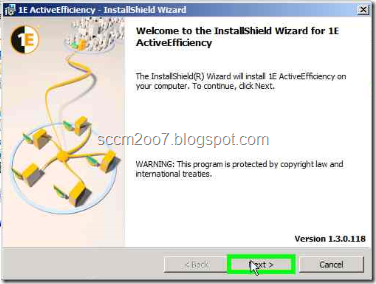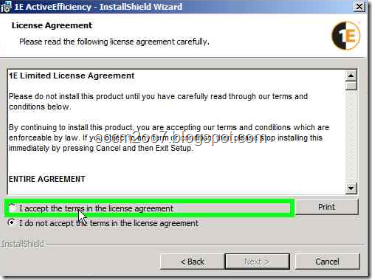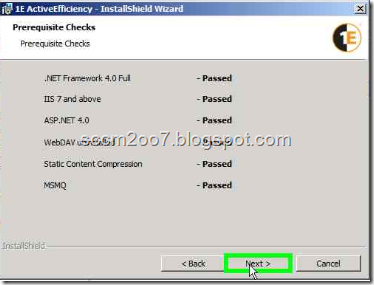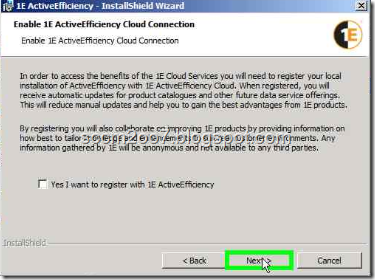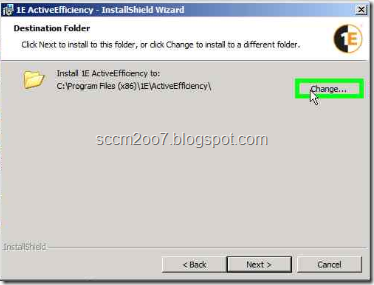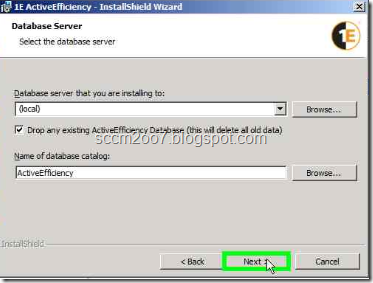Installation of 1E Active Efficiency 1.3
Summary:
This document was intended to outline the installation procedure for VF Corporation for the above named 1E Product.
The assumption is that the installation will occur on the SCCM 2012 CAS server.
The MSI can be found in: D:\Installers\1E\1. Active_Efficiency_v1.3.0.118
The PowerShell script to load AD Site and Subnets into AE is run as a scheduled Task from the CAS: D:\1E_AE_1.3\Active_Efficiency_v1.3.0.118\PostADSitesandSubnets
Locate the Installation
Locate the ActiveEfficiency.msi in the above folder and double-click on the ActiveEfficiency.MSI file to begin the installation.

Welcome Screen
On the Welcome Screen click the next button:
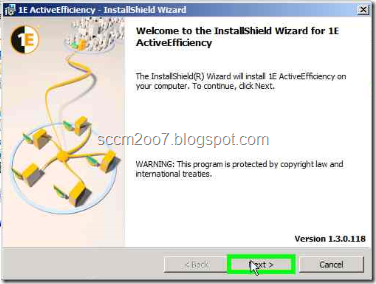
License Agreement
Place a click on the radio button next to “I accept the terms in the license agreement” On the License Agreement Screen.
Click on the “Next” button
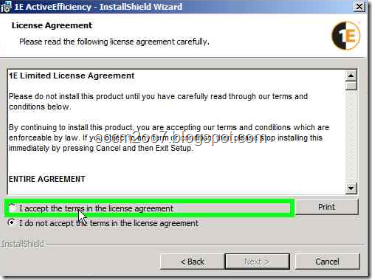
PreRequisite Checks
Ensure all checks passed and Click the “Next” button on the Prerequitsite Checks screen
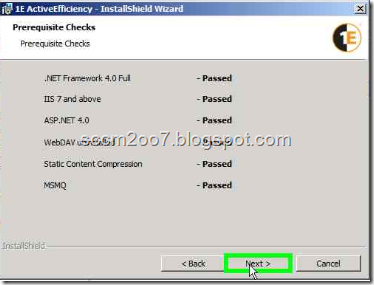
Register with 1E Active Efficiency
Uncheck the radio button next to “Yes I want to register with 1E Active Efficiency and select the “Next” button to continue.
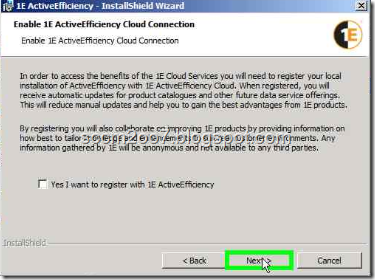
Change the Installation Folder
Change the “folder name” to “D:\Program Files (x86)\1E\ActiveEfficiency” and click on the “ok” button.
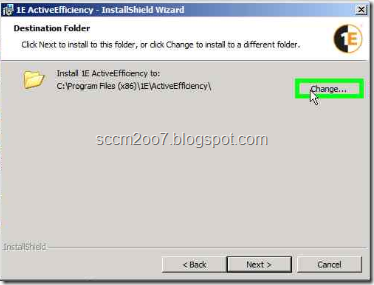
Click on the “Next” button to continue installation.
Database Server
Optionally click the “Drop any existing database” if you intend to start from scratch and reload any sites/subnets into the ActiveEfficiency database using the PostsitesandSubnets.ps1 PowerShell script.
During a new installation. The above option would not be needed and just click the “Next” button.
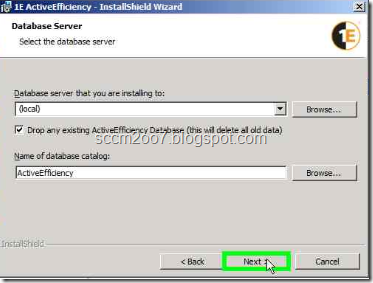
ActiveEfficiency Website Settings
Click the “Next” button on the Custom IIS Settings screen

Click on the “Install” button to complete the installation

Click the “Finish” button to exit the installation
Optionally: tick the box on the “Show the Windows Installer log” to review the installation log file.

Active Efficiency Scripts for SSD
In order to utilize the Single Site Download feature of NomadBranch 2012, the modified example script to post AD Sites and Subnets will be used to post AD Sites and subnets to the Active Efficiency web service. Located at: http://localhost/ActiveEfficiency on the CAS server.
The active script is stored in: D:\1E_AE_1.3\Active_Efficiency_v1.3.0.118\PostADSitesandSubnets
The PowerShell script to load AD Site and Subnets into AE is run as a scheduled Task from the CAS the details are as follows:
Scheduled time: 9:00 PM
Frequency: every Friday